Workflow Variables
Workflow variable ports are located in the upper-left corner of the workflow area.
Variables: This port displays the final set of all workflow variables, considering the defined priority. These variables cannot be directly edited in this view.
System variables: This port shows operating system environment variables. These are read from the system settings and cannot be edited here.
Session variables: This port displays variables for the current user session. These variables cannot be edited here.
Package variables: This port shows variables for the current package. Predefined variables cannot be edited here.
User variables: This port displays variables defined by the user for the current workflow.
Workflow variables: This button opens an action menu to operate all variable ports. Typically used for debugging the workflow.
Adding a package variable
To add a package variable, do the following:
- In the Megaladata main menu (on the left), select Navigation.
- In the tree-like scheme that opent, select Variables.
- On the main workspace toolbar, select Add.
- In the dialog that opens, set the new variable's name, caption (label), and data type.
Setting a value is optional (you can choose Null value instead):
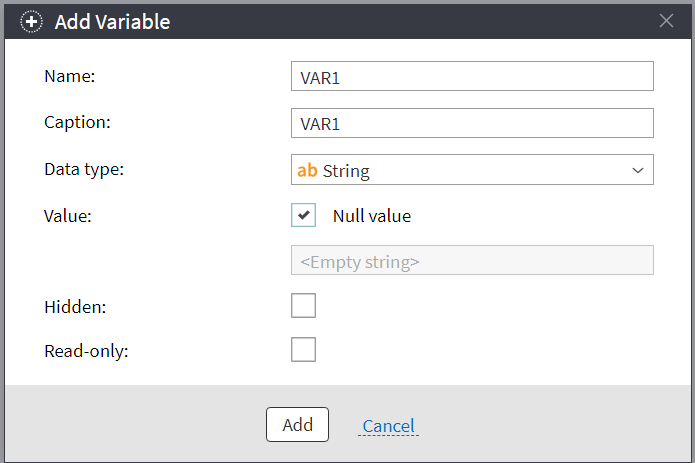
If you mark Hidden in the dialog, the variable won't be visible to the users with no Workflow design role.
If you mark Read-only, the users with no Workflow design role won't be able to set the variable's value.
Also, such users have limited configuration options:
- They cannot remove, add, or move variables.
- They cannot edit the variable's name, caption, or type.
Note: You can also use workflow variables within a supernode. In this case, the User variables port within the supernode contains its own set of variables, used only inside that supernode.
Action menu commands
The variables' action menu provides the following commands:
Run node: Manually activates the ports. An activated port contains data.
Settings: Opens the dialog to configure user variable values.
Configure visualizers: Opens the dialog to configure visualizers.
Other actions: Opens a context menu with an extended set of commands.
Port context menu
Right-click directly on a port to open its context menu. The context menu offers the following commands:
Quick view: Opens the window to view the variables' values. This data is available after port activation.
Configure port: Opens the dialog to configure variable values.
Edit port caption: Opens the dialog to edit port captions.
Variable priority
If a variable with the same name exists in multiple ports, the system uses the following priority to avoid conflicts (highest to lowest):
- User variables
- Package variables
- Session variables
- System variables
User variables always have the highest priority.
For example:
If you have:
- A system variable:
USERNAME="PC-01$" - A user variable:
USERNAME="Smith"
The Variables port (the top port which shows the final calculated set) will display USERNAME="Smith".
Read on: Predefined Variables
