 Formatting
Formatting
It enables to set the format of display of measures and captions of dimensions in the Cube by selecting the required measure or caption in the corresponding tab in the upper left corner of the Formatting window (Figure 1).
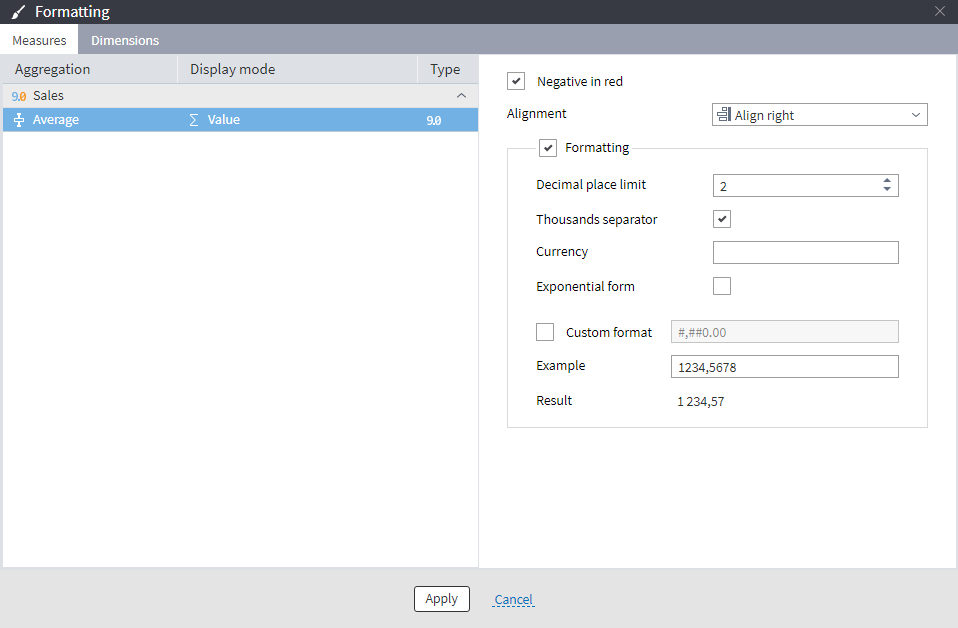
The following formatting options are available in the Measures tab:
Negative in red: the negative values will be displayed in red.
- Alignment enables to configure alignment of values in cells:
- Horizontal alignment:
Align left.
Align right.
Align center.
- Horizontal alignment:
-
Formatting:
- Decimal place limit: the number of displayed decimal places.
- Thousands separator: digits grouping by decimal places.
- Currency: add the required sign to the displayed digit.
-
Exponential form: display of digit in the normalized form (powers of 10).
-
Custom format" set own format of measures display if the standard formatting functionality is not sufficient. For example, it is possible to add display of any character.
The current configured view is also shown in this window:
- Example: enter the value example to check correctness of the configured formatting.
- Result: the final formatting applied to the example.
Formatting can be applied to several measures at the same time. The required measures are selected. Then it is required to click on them while holding down the Shift key.
Options of dimensions captions formatting are available in the Dimensions tab. Formatting configuration is similar to Measures, with the exception of selection of negative values in red.
To apply the configured display formatting, it is required to press Apply button.
