Connections
Before interaction with SOAP services/REST services nodes and nodes of import/export from business applications, data warehouses, databases or other sources are used in the workflows, it is required to create the data source connection in the package. The connection includes all parameters required for the data source connection, namely, password/login, source location, etc. Later on, the created connection can be repeatedly used in the package.
Types of Connections
- Data Warehouses:
- Databases:
- Web Services:
Connection Setup
A separate list of connections can be set for each module included into the package. To create/edit connections, it is required to show the package structure on the navigation bar and select Connections of corresponding module (refer to Figure 1).
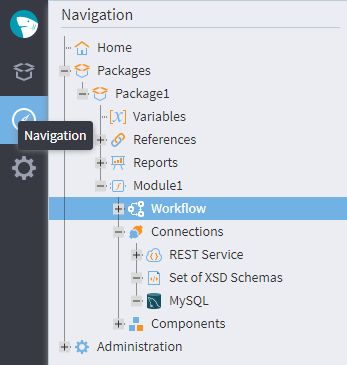
In the result, a list of connections that can be created will be displayed in the left part of the screen in the form of a tree (refer to Figure 2, Area 1) — Connection Class Tree.
Connection can be created in two ways:
- drag the required connection from tree (1) to area of connections (2);
- double click on the selected connection in the tree.
New connection (3) will appear in the area of connections, and the dialog of connection parameters editing will be opened.
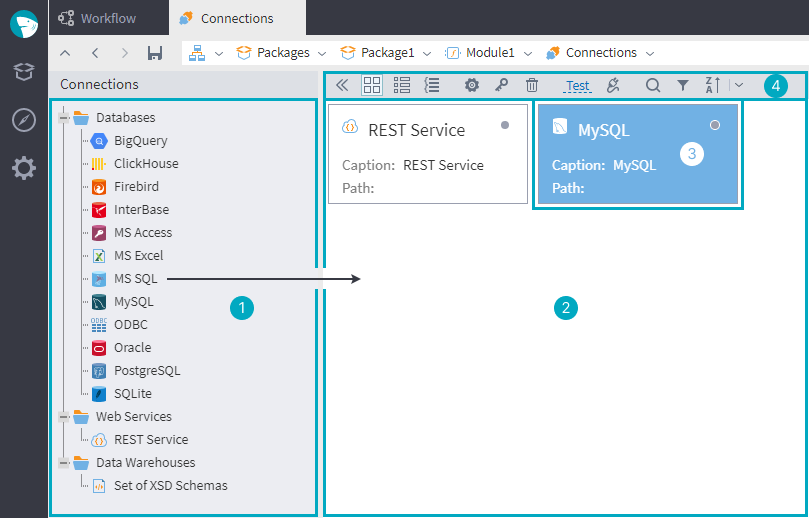
When all required parameters are set, the connection can be tested.
Toolbar (4) is used for connection control:
— show connection class tree;
— hide connection class tree;
— large tiles view;
— table view;
— include the list grouping by connection kinds;
— configure connection;
— configure visibility;
— delete connection;
- Test — test connection;
— activate connection.
The following tools are used for navigation through the connections:
— search for connection by name/path, it is possible to search in different groups;
— filtering by groups/captions/path of connection;
— sorting.
The context menu is available for each connection:
Rename connection…;
Configure connection…;
Configure visibility…;
Delete connection…;
Test connection;
Activate connection.
The following hotkeys duplicating some listed commands are available:
- F3: activate connection;
- Shift+F3: test connection;
- F2: rename connection;
- Alt+G: group list;
- Ctrl+D: filter list;
- Enter: configure connection;
- Delete: delete connection.
Important: To provide connections to some sources, for example, to some databases, it is required to install the client of this DBMS or the client libraries with the same bitness as the Megaladata application/server bitness.
Example of the DB connection and operation
Articles in Section:
